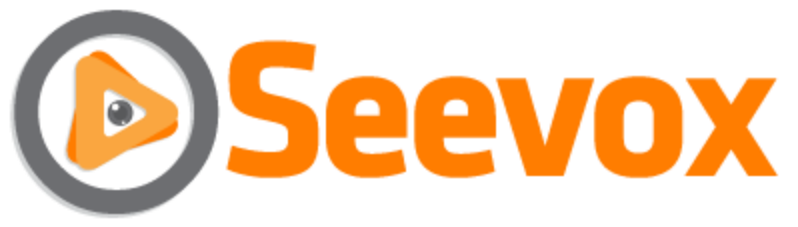As video content becomes more popular online, you might find that you want to embed a video in an email. This is a natural-sounding way to share videos: instead of navigating to another site, your recipient simply presses a play button and can view the video. It’s connected to YouTube or Vimeo or another video sharing site, and every marketer rejoices.
...If it were that simple, I wouldn’t be writing this blog post. Unfortunately, outside of video marketing dreamworld, we have to use some workarounds when inserting video into emails.
How to Add Video To an Email
Create a Video
Obviously, to have a video to send, you have to have a video completed. Video is a fast-growing marketing concern, but it can be hard to think of video production ideas to get started. (Coincidentally, we've just published a free ebook with 47 business video ideas that you can download right here. ) Once you have an idea and your video is produced, you can...
...Upload your video to a hosting provider.
Because video files are so large, it's often not wise to host them yourself. There are many video hosting options, but two that are worth checking out are YouTube (you might have heard of it) and Vimeo.
YouTube is the most trafficked video sharing platform. It's also the world's second largest search engine. If you want your content shared and discovered by the masses, it's the place to be.
Vimeo is mostly popular among creative-types, but it's the best platform to use when you want your videos viewed at high quality or in HD. YouTube offers HD viewing, but Vimeo is the best.
Embed the Video on Your Website
This step is optional. If you want to have website content that accompanies this video, copy the embed code from a video and paste the HTML onto your website. If you have one, your webmaster/designer/person can help.
Create an image to represent the video
I usually take a screen shot of the video (Press the "Print Screen" button on a PC or use cmd+shift+3 or a mac), crop out the extras I don't want, usually leaving just the frame with the video, then add a play button image to the front. The result will look something like this:
Originally, it looked like this:
As you can see, All I had to do was crop the unnecessary elements out of the screen shot and add the play button (just a triangle!) to create the finished image.
Write your email
Compose the email you want to send. Now, for the trickery. You can't add video embed code to an email, but you can add an image. So take the image you've just created, and insert it into your email. Then, click the image and turn it into a hyperlink. Most email editors have a "link" button that looks like a chain - just make sure the image is selected or highlighted.
Enter the URL for where you want the visitor to view the video. It might be the YouTube page where you uploaded it, or the page of your website. For the video I showed in the previous step, I could have linked to Vimeo here or to the Holdcom website, here. I chose the Holdcom website, so the email recipients would spend time on the website, which is built for them to use and has a lot of information for them, but the choice is yours.
It's also a good idea to include a text link that says "Click Here to View This Video", in case your recipients choose not to load your images.
Send the Email
That's it. You're ready to send your email with video included. Try it once or twice and you'll realize it's very easy.
Here's an example of a recent Holdcom newsletter that I sent out, with video included:
You can see all of the elements in this screen shot: The newsletter content, video image, and text link. All of the links in the email lead to this page.
Do you have any questions about this process? Let me know in the comments.